How to export Gerber files from Altium PCB
When placing a PCB order on the NextPCB website, you’ll need a manufacturing-ready Gerber package. This article walks through exporting Gerber files from Altium Designer step by step.
After you export, preview and validate your layers, drills, solder mask, and silkscreen with NextPCB’s Free Online Gerber Viewer before submitting your order.
Step 1. Open you.PCBDOC design files on Altium designer software
Click: File -> Fabrication Outputs -> Gerber Files.
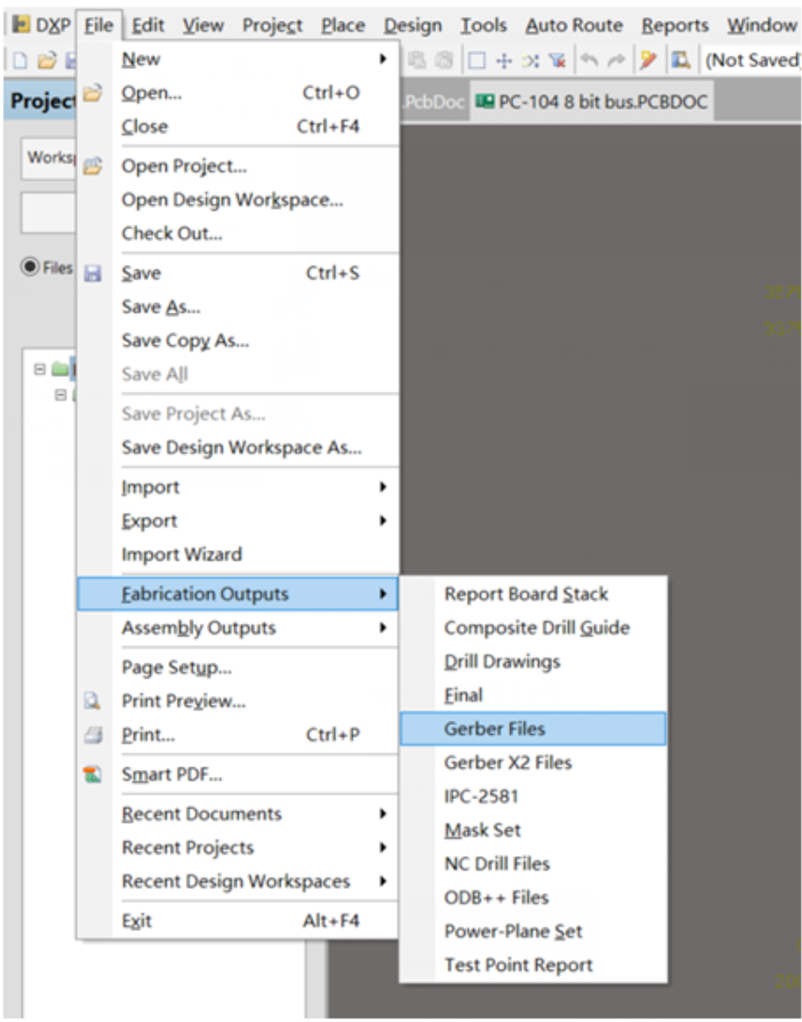
Step 2.General Setting
In the General Setting, please set the precision to 2:5 (0.01 mill resolution)
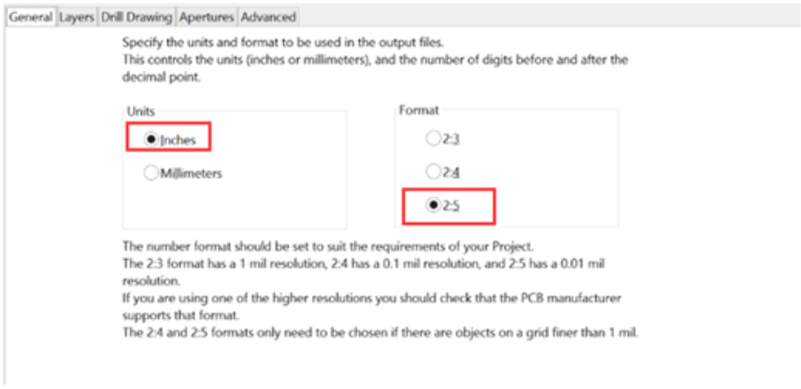
Step 3. Layers Setting
Firstly, please make sure you have a clear outline in the mechanical layer.
If your board is a 2-layer PCB, there will be no inner layers (G1, G2, G3....).
Include the layers that you want to export by marking these,
select “Used On” in Plot Layers, and Select “All Off” in Mirror Layers.
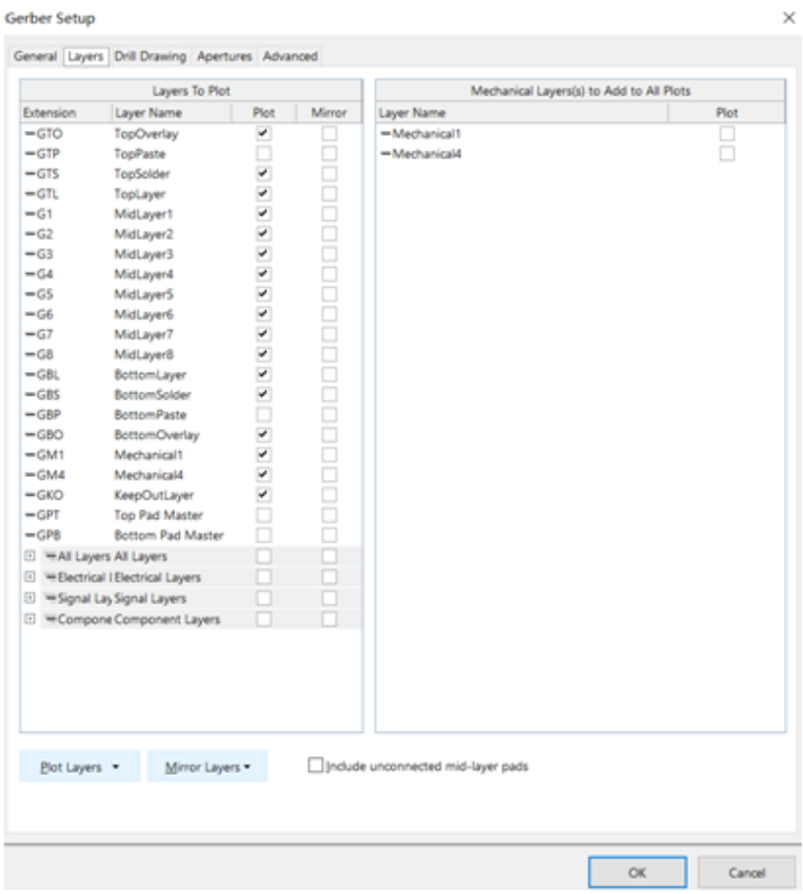
Step 4. Aperture Setting
Please make sure to mark the “Embedded apertures (RS-274-X)” format.
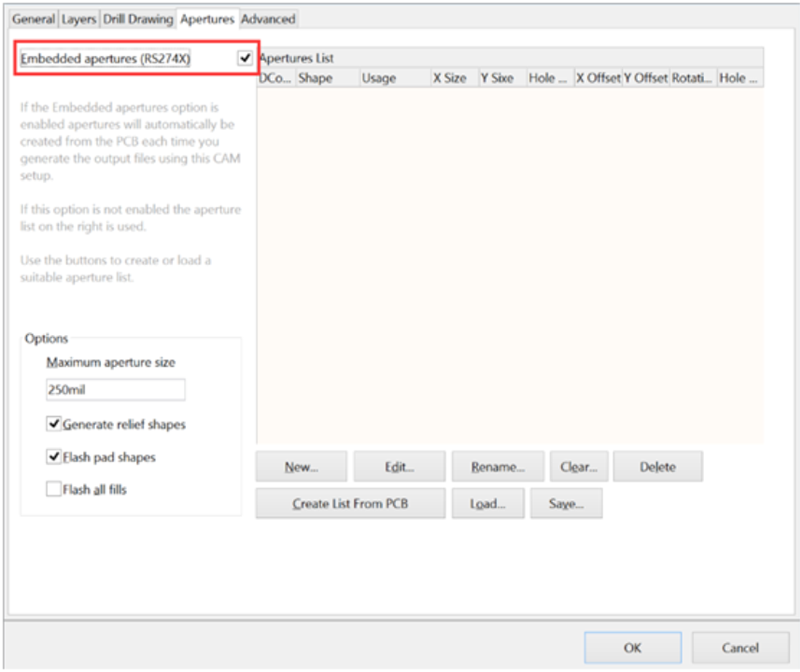
Step 5.Advanced Setting
See the below picture, when you make sure all configurations are fine. Please click the OK to generate the
Gerber files. Gerber Files will be automatically exported from the Altium cam viewer.
This tool allows you to verify that all layers have been generated correctly and that they are all in positive mode.

Step 6.Generating NC Drill Data
Don’t forget to export the NC Drill data after generating the Gerber file. Many engineers will forget this
step so that the supplier could not fabricate the PCBs without a drill data file.
a. Generate the Drilling layer in Excellon format.
Choose: File -> Fabrication Outputs -> NC Drill Files
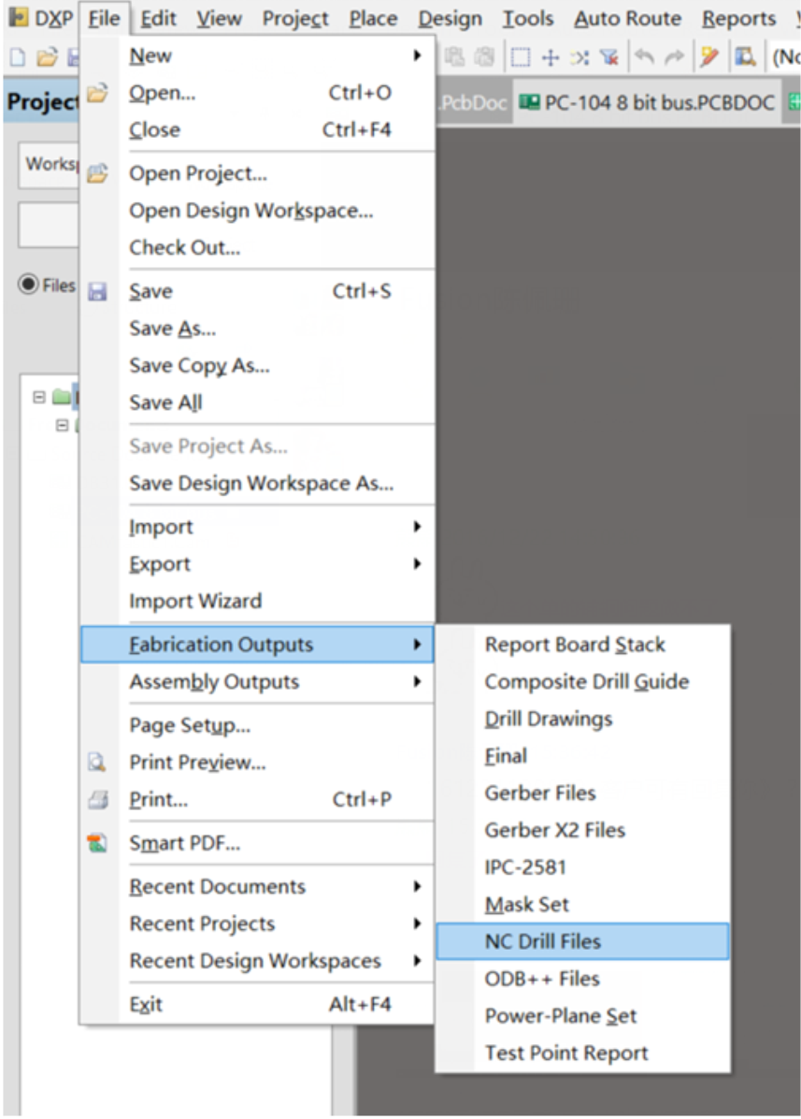
b. We recommend you choose the same units and format parameters
in this setting process for drill data. Then click OK.
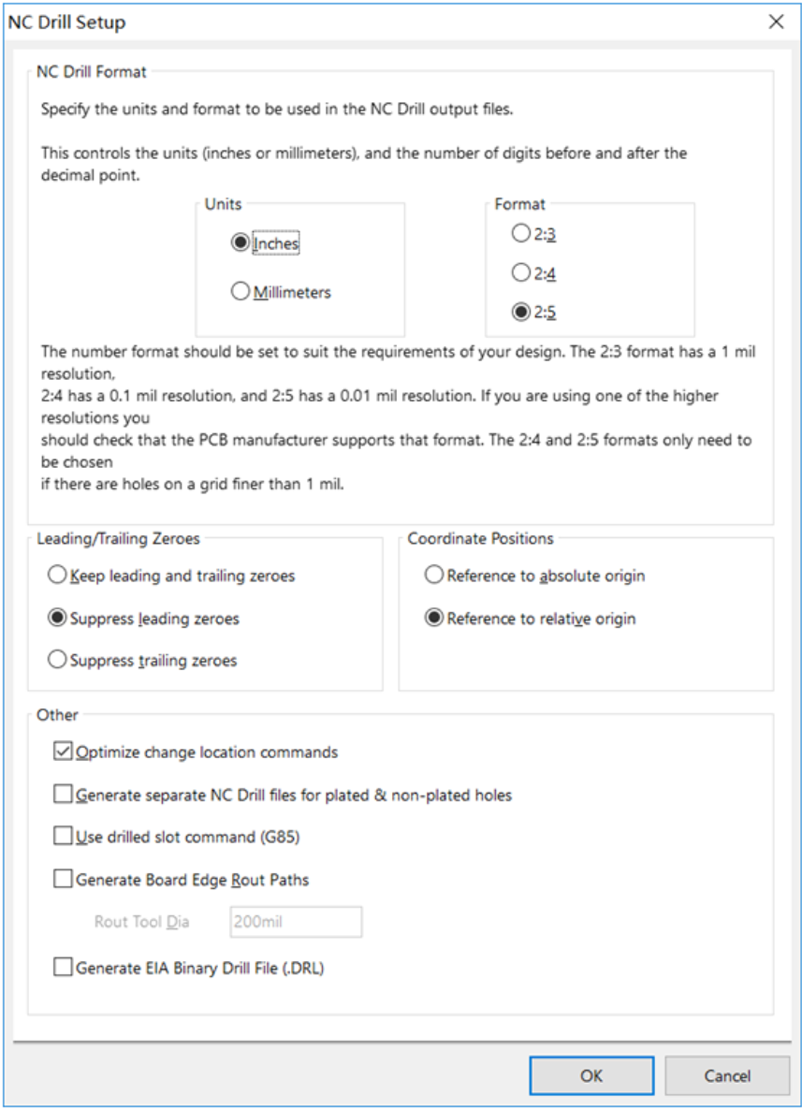
After this step, please zip the Gerber files and NC Drill data, and then the correct Gerber files have been done.
If you have any questions, contact us free: support@nextpcb.com.
