
Support Team
Feedback:
support@nextpcb.comCall it whatever you want, but a surface mount assembly machine needs a magic file to figure out where to place your components and how to position and orient them. We call it the Centroid File. So, what is a Centroid File and why is it important for your PCB assembly machine?
Usually surface mount components are placed on the PCB by automated equipment. One of the tools for quick programming of these machines is the Centroid File (aka Insertion, Pick-and-place or XY file).
Some EDA packages will automatically generate this Centroid File, some will not. Sometimes you may just need to modify the file, some assemblers can make minor modifications to the file, or create it for you for a small fee.
Ultimately, the Centroid File describes the location and orientation of all surface mount components on a PCB. The center point file includes: the reference designator, Mid X/Mid Y, Layer and Rotation. The basic format of a center point file is a comma-separated (.csv) file with the data in the following order.
The Centroid File must contain the information below:
Recommended File Format: .csv, .xls and .xlsx.
Below is a Sample Pick & Place File.
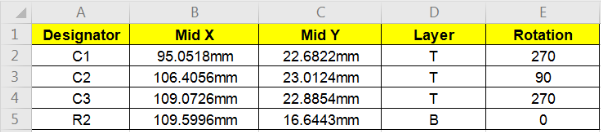

In the new window, select the output directory for the file and click Generate File. This will generate the necessary pick and place files.
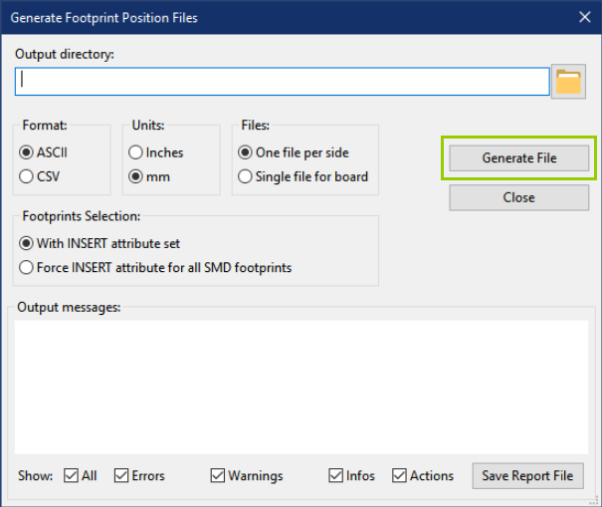
At last, you can bundle these with the other assembly files and upload them to the NextPCB PCBA quote.
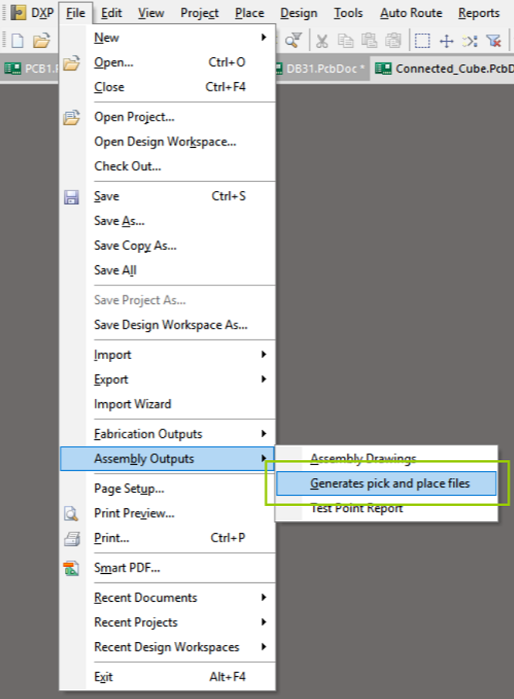
Depending on your version of Altium, you may be able to select which columns to include in your pick and place file. At the very least, we need the Designator, x-y coordinates and the rotation. Other information can be omitted. Altium will generate the file in the same location as the PcbDoc file.
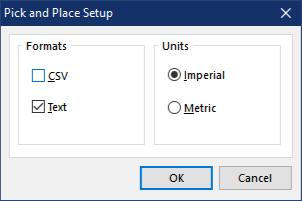
Now you can upload these with the assembly file to the NextPCB PCBA order.
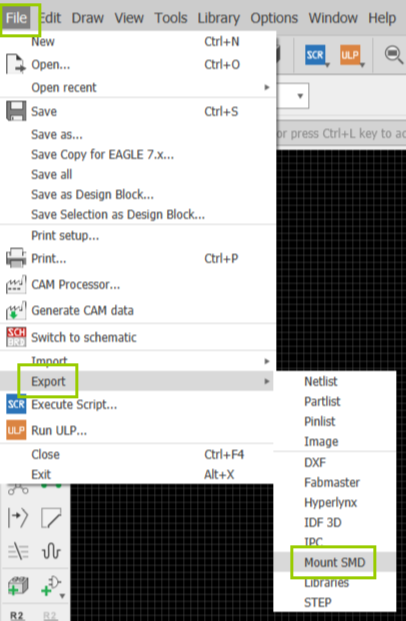
Eagle will ask you where to save the separate top and bottom pick and place files consecutively. The .mnt file is for the top side and the .mnb file is for the bottom side. Package these with the other assembly files and you can upload these to the NextPCB order form.
There are 5 steps to output pick places from Sprint Layout software.
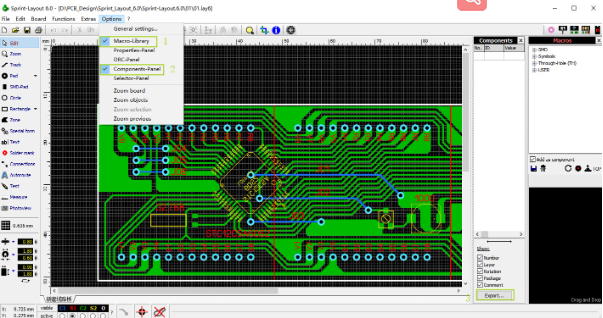
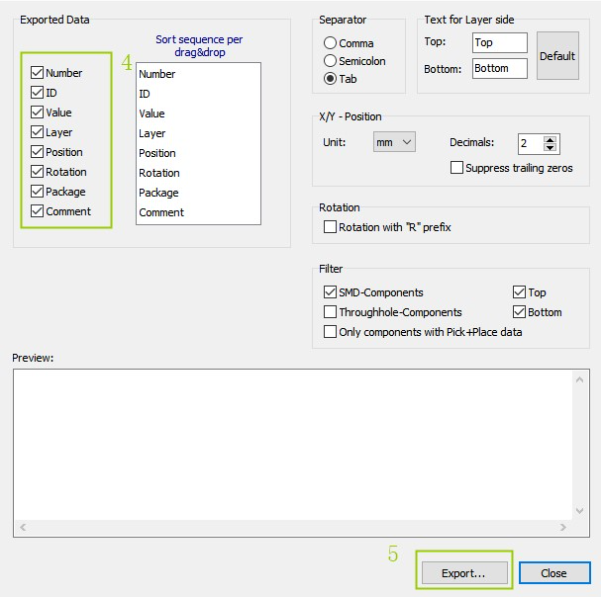
Still, need help? Contact Us: support@nextpcb.com
Need a PCB or PCBA quote? Quote now