Official KiCad Download Here | NextPCB Platinum Sponsor Gateway

Support Team
Feedback:
support@nextpcb.comKiCad, the popular open-source PCB design tool, continues to grow with the support of its vibrant community and innovative contributors. Among these contributors is NextPCB, a Platinum KiCad Sponsor who has also developed two powerful plugins to enhance the KiCad experience: the NextPCB Instaquote plugin and the HQDFM plugin. These tools are designed to enhance your design-to-production workflow by integrating smart quoting and DFM analysis capabilities directly within KiCad.
Official KiCad Download Here | NextPCB Platinum Sponsor Gateway
KiCad plugins are extensions and tools for KiCad developed by third parties to expand KiCad's capabilities or tailor them for a specific purpose. KiCad's official plugin repository contains tools, scripts and modules for exporting interactive BOMs, custom PDFs, 3D data, tools for panelizing boards, drawing rounded traces, drawing coil traces, data management, and fabrication plugins tailored to a specific manufacturer. Plugins enhance KiCad's capabilities by filling in gaps in the software's native features, streamlining workflows, and automating tedious tasks.
The beauty of KiCad is its open-source nature. Anyone can create their own custom KiCad plugin for their own needs or application. These can be shared with the community and, with enough demand, may eventually be officially integrated into the main KiCad build itself.
The NextPCB Instaquote plugin is useful for anyone who wants to get a comprehensive cost estimate on their designs, including assembly and parts. The plugin can also export the production files directly and upload them to the NextPCB website.
Once you’ve completed the design, the Add to Cart function will export the Gerber and assembly data for you and upload them straight onto the NextPCB platform, where you can proceed with the order of your PCBs - no more fiddling with Gerber export configurations or worrying about compatibility issues.
Change the parameters of your PCB directly in the KiCad plugin and click Update Price to view the cost and lead time. Parameters such as layer count, board dimensions and smallest hole size are extracted from your PCB design directly.
Play around with your design and see how this affects the manufacturing cost.
Click the Add to Cart button and the plugin will export your Gerber and NC drill files in a format compatible with NextPCB and upload them onto the NextPCB order platform. The extracted order parameters will also be filled in for you for seamless ordering.
Hate picking parts? No problem. Use our database to assign part numbers to the entire BOM with just one click. You can also view parametric data and datasheets, or use the manual match function to search for parts. Then export the BOM in NextPCB-ready format.
Design for Manufacturability (DFM) is a critical step in ensuring your PCB can be produced efficiently and without errors. The HQDFM Plugin brings DFM analysis directly into KiCad, powered by NextPCB's advanced DFM algorithms.
Analyze over 20 design risk issues, including open circuits, disconnected traces, line spacing, and width with just one click and zoom into the location of each instance.
The HQDFM KiCad plugin can analyze the following:
For more PCB tools and Design for Assembly (DFA) analysis capabilities, download the free HQDFM desktop suite here (Windows PC only).

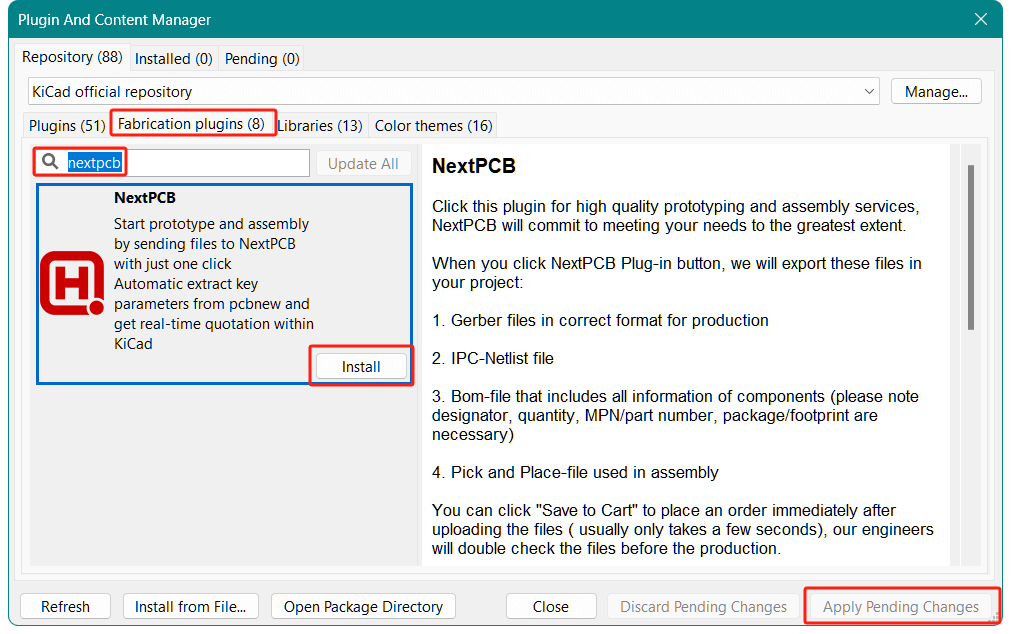
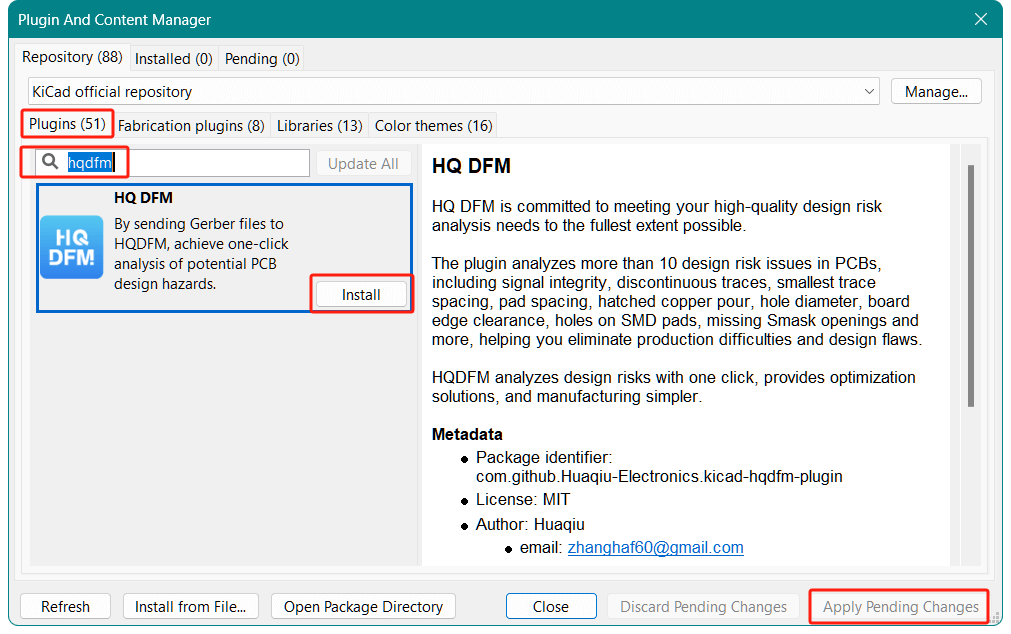
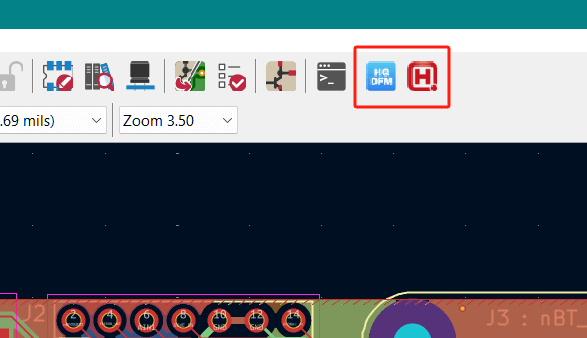
By using these plugins, you'll not only optimize your design process but also ensure your PCBs are ready for high-quality manufacturing. Give them a try and take your workflow to the next level.
For any questions or feedback, be sure to contact us at support@nextpcb.com
NextPCB provides PCB manufacturing and assembly services, focusing on reliability without breaking the bank. With 5 factories in China and over a decade of quick turnaround electronics manufacturing from prototype to mass production, NextPCB serves over 160 countries around the world, pairing dependable electronics hardware with exceptional service.
As a Platinum sponsor of KiCad and host of KiCon Asia, the only KiCad conference in the East, NextPCB is committed to supporting the KiCad development team and its vibrant community with development resources, manufacturing support, organizing events and amplifying awareness to make innovation accessible to everyone. Download Kicad here.
How to import HQ NextPCB DRC Templates into KiCad
NextPCB Invigorates Partnership with KiCad Through Strategic Support and Innovation
Jumpstart Innovation with RP2040 and Free PCBA Prototypes
Save $200 on Professional Turnkey PCB Assembly from HQ NextPCB
Still, need help? Contact Us: support@nextpcb.com
Need a PCB or PCBA quote? Quote now